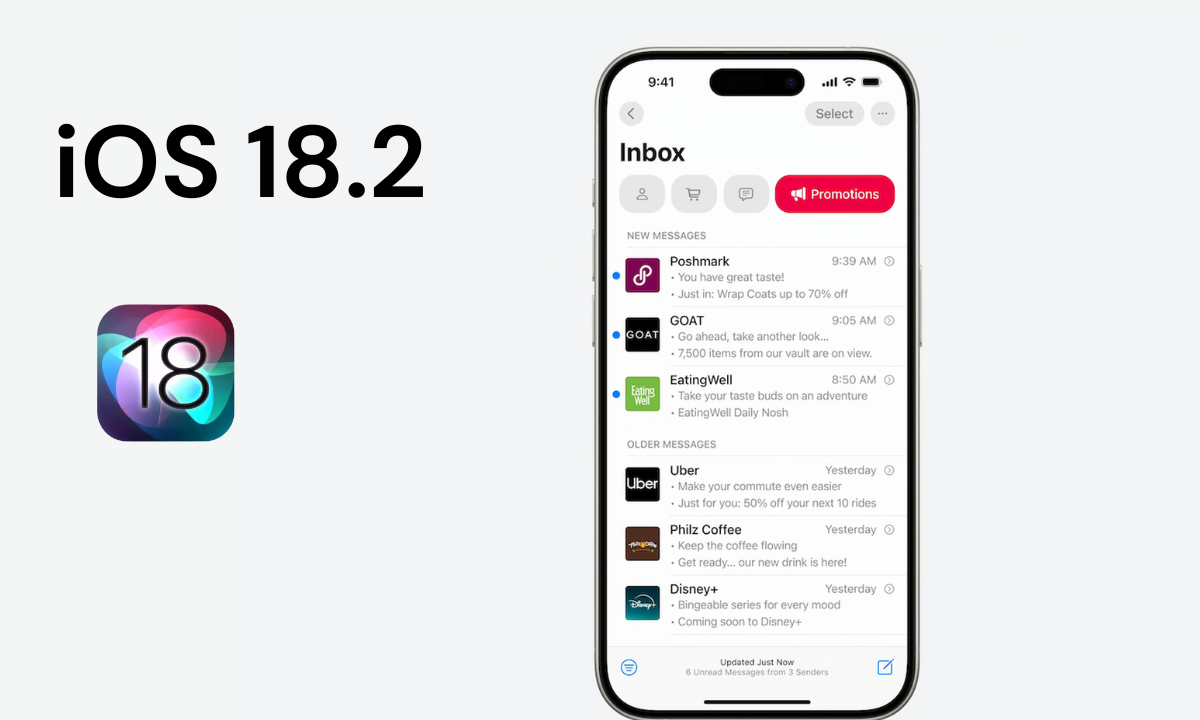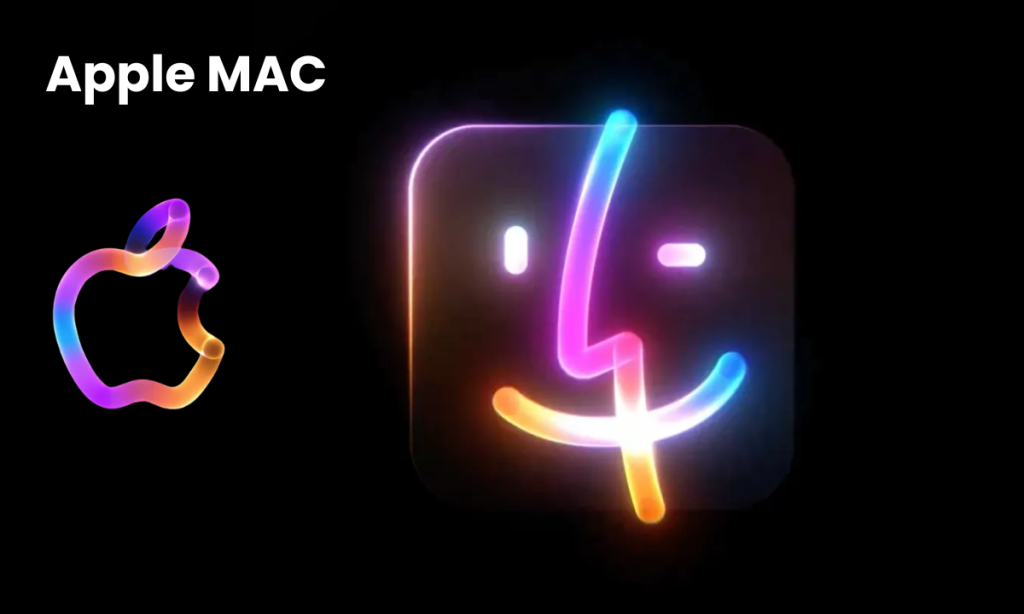Apple’s iOS 18.2 beta includes a redesigned Mail app and automatic smart categorization. However, what if you only want to see your full list of email messages or change the labels on them? Here’s how to use the redesigned Mail app to view all mail and categorize it manually.
Apple Describes the New Mail app as Follows:
Mail categorizes messages to help users keep track of their inboxes. It allows users to focus on the most important messages or information that is time-sensitive. New digest views group Transactions, Updates, and Promotions by the sender, allowing users to quickly find what's important when they need it.
Some people may want to see everything in their inbox or to change the auto-categories Apple Intelligence has assigned an email to.
The classic Apple Mail view will also be covered.
How to see all mail on iPhone and categorize it in iOS 18.2 beta?
Note: iOS 18.2 is currently in developer beta, features and capabilities may change.
View all mail
- Make sure you’re running iOS 18.2 beta
- Open the Apple Mail app
- At the top, you’ll see the updated categories with Primary being the default selection
- Swipe from right to left to see All the Mail
Turn off smart categories
- If you’d like to use the classic view, you can turn off the smart category view
- Tap the … button in the top right corner of the Mail app
- Choose List View
- You can also toggle off Show Priority if you don’t want Apple Intelligence to display what it thinks are the most significant messages in your inbox
Mail in the New Mail app by Categorizing It
You can still use the new smart categories if you need to guide and adjust.
- When available, tap the … button in the top right corner of an email
- Choose a category.
- Now pick your category manually
- When the … button doesn’t appear in an email (like those in the Primary smart category)
- Tap the reply button, then swipe down to find Categorization
- Please note: when you manually recategorize, ALL future emails from that sender will be sent to the new category you picked
In the Mail app, under About Categories, you can find more information about how the smart categories with Apple Intelligence work, and also revert to the default settings by tapping the … button in the top right corner.
I would like to know what you think about the new Mail app. Feel free to leave a comment with your thoughts on this article!